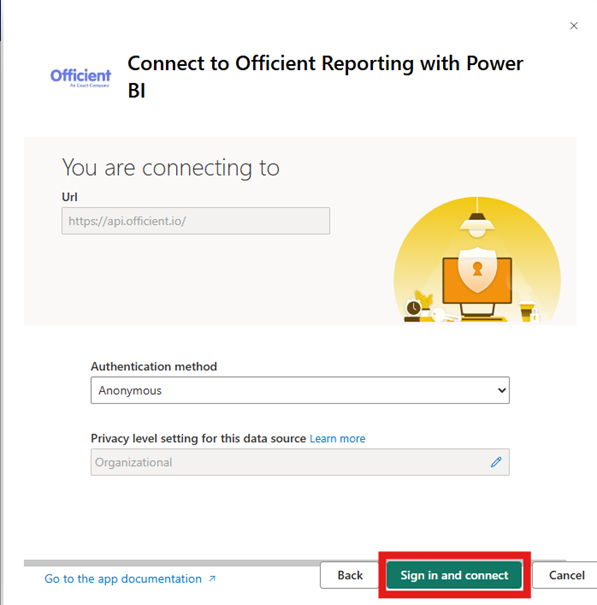Reporting on Officient with Power BI
This guide complements the free Power BI app for Officient, available on Microsoft AppSource: Officient Reporting. It helps you quickly gain insights from Officient using Power BI.
What is Officient?
Officient is a cloud-based HR software platform tailored for small to mid-sized businesses. It streamlines day-to-day HR operations by bringing together employee data, contract details, absences, benefits, and company assets in one centralized digital environment. With built-in automation and clear visual overviews, Officient helps HR teams save time, stay organized, and gain actionable insights into their workforce.
What is Power BI?
Power BI is a business intelligence and data visualization platform by Microsoft that enables users to connect to various data sources, transform data, and create interactive dashboards and reports. It's widely used by organizations to gain insights into their operations, monitor key performance indicators (KPIs), and make data-driven decisions.
Added value of importing Officient into Power BI
This Power BI app connects Officient with Power BI, combining powerful HR data management with advanced analytics and reporting. It extracts essential HR data from Officient including, employee details, absences, contract types, and team structures, and integrates it into Power BI for comprehensive analysis.
This integration allows you to build dynamic, customizable dashboards that transform raw HR data into actionable insights, supporting strategic workforce planning and streamlined HR operations.
By using Officient for centralized HR data and Power BI for visualization, the app enables you to:
Analyse wage distribution, pay gaps, and detailed salary insights
Track employee demographics and workforce composition
Monitor absenteeism with metrics like the Bradford Factor
Use cases
Please see below some of the reports and use cases that have been tackled with Officient as a source.
Authenticating to Officient from Power BI
Follow these steps to authenticate the app to your Officient account:
1) Navigate to the Developers section in Officient.
2) Click the “Register a new app” button.
3) Give your app a name.
You can choose any name you like.
4) Generate an access token:
In the Access token section, click “Generate an access token.”
Choose how long the token should stay valid.
Important: Save the token somewhere safe. This is the only time you’ll be able to see it. If you lose it or it expires, you can always create a new one.
5) Set the app permissions:
In the “The app wants to ask permission to” section, click “Edit scopes.”
Give the app the following read-only permissions:
basics
personal.info
calendar
wages
Power BI uses these permissions to read data from Officient.
6) Now that you have created your unique access token, go back to Power BI and complete the data in the Power BI Template App. In the field that asks for the BearerToken fill in your unique access token.
7) Next, click the “Sign in and connect” button. The authentication method should remain set to the value “Anonymous”.
8) Once connected to Officient, the app updates your reports as needed. Enjoy exploring your own HR data!
Wait, I need more information!
We encourage you to contact us if you're in need of some more advanced functionalities such as:
- Sickness / Bradford reporting
- Integration with other systems
- Performance improvements / incremental refreshes / technical problems
You can simply contact us by sending an email to with your inquiry: info@plainsight.pro
Do you also happen to use Harvest, Odoo or Exact Online at work? If so, be sure to check out our other template apps via the following link.
This Power BI solution was brought to life through the fresh perspective and technical expertise of our interns built by interns, with guidance from our team.
Want to implement this in your workflow, too?
Esli is an experienced Data Analytics Consultant with several years of experience. His expertise lies in data engineering, analytics, and architecture, primarily on the Microsoft platform.